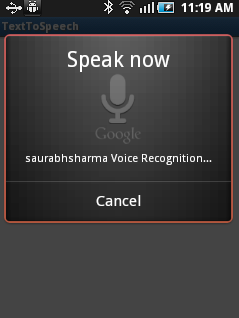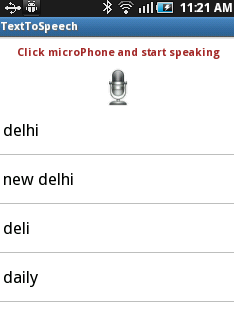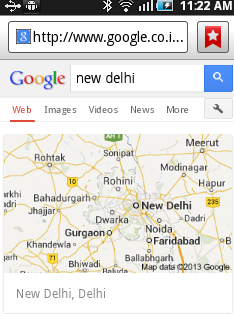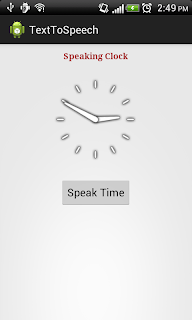Hello Guys, Hope You all are doing well. Today I am going to show an example on Voice recognition in Android. My Previous Post was on Text To speech . Now I am going to show Speech to text and search it on Google.
Android natively provides feature of Speech to Text.Voice recognition featured in android is achieved using the RecognizerIntent.Use the Recognizer class in an intent to call the voice API.Internally voice recognition communicates with the server and gets the results. So you must provide the internet access permission for the application. Android Jelly Bean(API level 16) doesn’t require internet connection to perform voice recognition.
Here we check for the recognizer in the device if available the speech to text happen else we show a toast displaying 'Recognizer Not Found'
Note: This application will not work in emulator since it does not have the recognizer, so test it in a device and it also requires an internet connection.
Above given image is final output of voice recognition working sample app. Just create a Android project named it VoiceRecognition in your Eclipse. Copy and paste following source code in your class.
Java Class
1. VoiceActivity.java
Xml file
1. activity_voice.xml
Now put following code in your
Voice Activity. java.
package
com.sks.texttospeech;
import
java.util.ArrayList;
import
java.util.List;
import
android.app.Activity;
import
android.app.SearchManager;
import
android.content.Intent;
import
android.content.pm.PackageManager;
import
android.content.pm.ResolveInfo;
import
android.os.Bundle;
import
android.speech.RecognizerIntent;
import
android.view.View;
import
android.widget.AdapterView;
import
android.widget.AdapterView.OnItemClickListener;
import
android.widget.ArrayAdapter;
import
android.widget.Button;
import
android.widget.ListView;
import
android.widget.Toast;
public
class
VoiceActivity extends
Activity{
private
static
final
int
REQUEST_CODE
= 1234;
private
ListView matchList;
Button
speak_button;
@Override
protected
void
onCreate(Bundle savedInstanceState) {
//
TODO
Auto-generated method stub
super.onCreate(savedInstanceState);
setContentView(R.layout.activity_voice_recignition);
speak_button
= (Button) findViewById(R.id.speakButton);
matchList
= (ListView) findViewById(R.id.list);
//
Disable button if no recognition service is present
PackageManager
pm = getPackageManager();
List<ResolveInfo>
activities = pm.queryIntentActivities(
new
Intent(RecognizerIntent.ACTION_RECOGNIZE_SPEECH),
0);
if
(activities.size() == 0)
{
speak_button.setEnabled(false);
Toast.makeText(getApplicationContext(),
"Recognizer Not Found",
1000).show();
}
speak_button.setOnClickListener(new
View.OnClickListener() {
@Override
public
void
onClick(View v) {
//
TODO
Auto-generated method stub
startVoiceRecognitionActivity();
}
});
matchList.setOnItemClickListener(new
OnItemClickListener() {
@Override
public
void
onItemClick(AdapterView<?> parent, View view, int
position,long
id) {
String
item = matchList.getAdapter().getItem(position).toString();
Toast.makeText(VoiceActivity.this,
item + " selected",
Toast.LENGTH_LONG).show();
Intent search = new
Intent(Intent.ACTION_WEB_SEARCH);
search.putExtra(SearchManager.QUERY,
item);
startActivity(search);
}
});
}
private
void
startVoiceRecognitionActivity()
{
Intent
intent = new
Intent(RecognizerIntent.ACTION_RECOGNIZE_SPEECH);
//1.LANGUAGE_MODEL_WEB_SEARCH
: For short phrases
//2.LANGUAGE_MODEL_FREE_FORM : If not
sure about the words or phrases and its domain.
intent.putExtra(RecognizerIntent.EXTRA_LANGUAGE_MODEL,RecognizerIntent.LANGUAGE_MODEL_FREE_FORM);
intent.putExtra(RecognizerIntent.EXTRA_PROMPT,
"saurabhsharma Voice
Recognition...");
startActivityForResult(intent,
REQUEST_CODE);
}
@Override
protected
void
onActivityResult(int
requestCode, int
resultCode, Intent data)
{
if
(requestCode == REQUEST_CODE
&& resultCode == RESULT_OK)
{
ArrayList<String>
matches = data.getStringArrayListExtra(
RecognizerIntent.EXTRA_RESULTS);
matchList.setAdapter(new
ArrayAdapter<String>(this,
android.R.layout.simple_list_item_1,matches));
}
super.onActivityResult(requestCode,
resultCode, data);
}
}
Now Put following code in your
activity_voice.xml
<?xml
version="1.0"
encoding="utf-8"?>
<LinearLayout
xmlns:android="http://schemas.android.com/apk/res/android"
android:layout_width="fill_parent"
android:layout_height="fill_parent"
android:orientation="vertical"
>
<TextView
android:layout_width="fill_parent"
android:layout_height="wrap_content"
android:layout_margin="10dp"
android:gravity="center_horizontal"
android:textStyle="bold"
android:textColor="#A52A2A"
android:text="Click
microPhone and start speaking" />
<Button
android:id="@+id/speakButton"
android:layout_width="wrap_content"
android:layout_height="wrap_content"
android:layout_gravity="center_horizontal"
android:background="@drawable/voic_img1"
/>
<ListView
android:id="@+id/list"
android:layout_width="fill_parent"
android:layout_height="0dip"
android:layout_weight="1"
/>
</LinearLayout>
Finally put internet permission in your manifest file.
<uses-permission
android:name="android.permission.INTERNET"
/>
Run this code on Actual Device and Enjoy the Speech Api Of android.
Happy Coding !!!